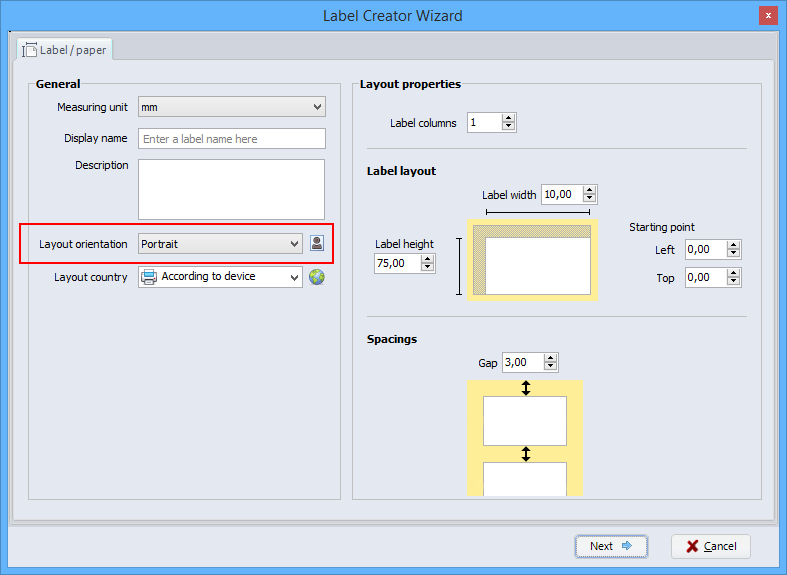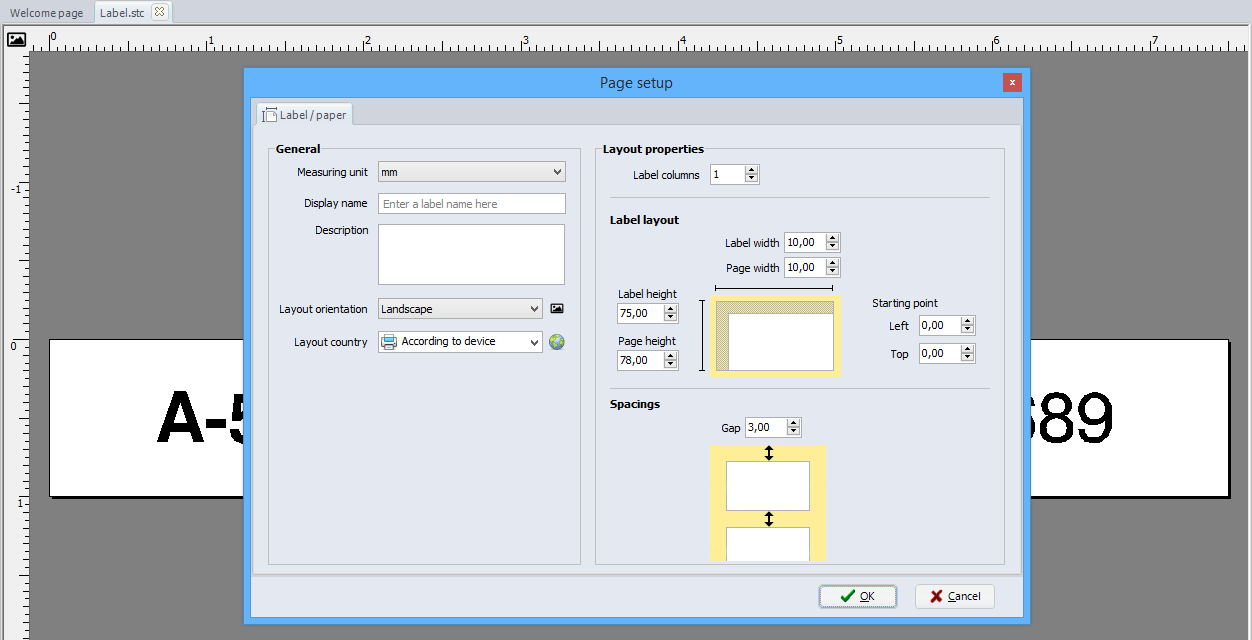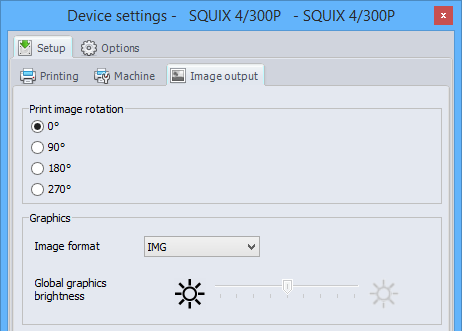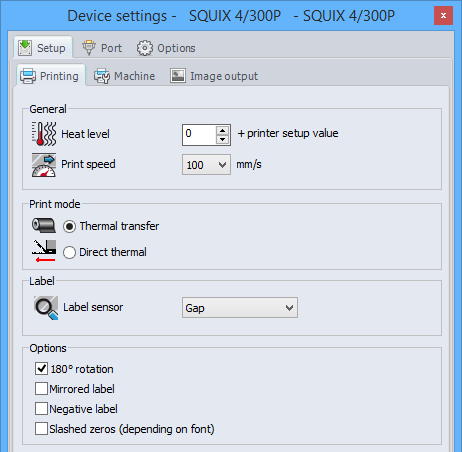The orientation
The layout orientation allows to turn the label entirely on the screen, in order to have better working comfort in cablabel S3. This orientation is only visual and does not change the printout.
Notice: cab printers are configured by default in portrait orientation.
Thus, when you need for example to place most of the objects perpendicular to the width, it makes more sense to change the layout orientation, than to rotate each object individually.
In this case you need:
- Either to click on the
 or
or  icon in the ruler of designer.
icon in the ruler of designer. - Or to define the layout orientation to landscape in the page setup of label.
As seen in the 1st part, the size of a label is independent of its orientation. Thereby, cablabel S3 permits to define a layout in portrait orientation, which is wider than high. While it is not always as easy and sometimes even impossible with other software.
Moreover, there is also the possibility to really turn the printout. The setting provided for this purpose is located in the “Image output” tab of the device settings.
Depending on the selected angle, the position and the rotation of each object of the label will be automatically recalculated in the Jscript code. This allows especially:
- To rotate the label, in order to adapt it to the printing width of the printer or to the ribbon width.
- To choose the unwinding direction of the labels, when they are rewound after printing.
- To orient the printed label for labeling with an applicator, depending on the integration of the printer or the passage of the product.
- To optimize the “printing + barcode verification” cycle, by orienting the label so that the barcode is printed and verified earlier.
Good to know: the “180° rotation” option in the “Printing” tab corresponds to the “O R” JScript command. This option is checked by default, so that the not rotated texts in portrait orientation, are printed in the reading direction.
 cablabel S3 Blog
cablabel S3 Blog